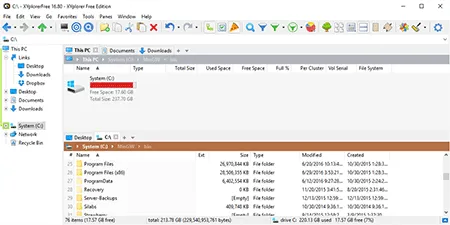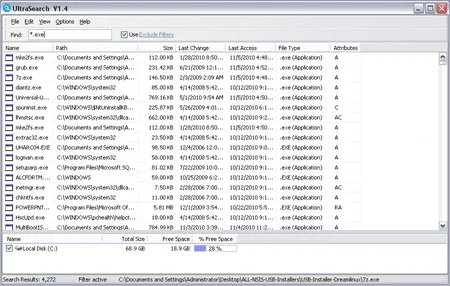TeraCopy is an app that can be used to perform a fast file transfer, enabling you to copy or move files at the maximum possible speed. This portable fast file copier works by using asynchronous copy to speed up copying between two drives. Buffers are also used to help reduce any seek time.
Fast File Transfer with TeraCopy
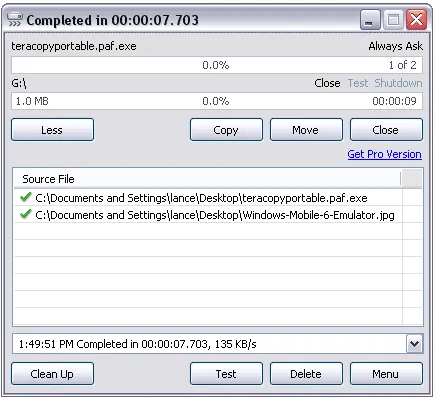
TeraCopy is a utility that was designed for the purpose of copying and moving files at the maximum possible speed. It is often used as an alternative to the default file copy and move functions found in Windows Operating Systems. It is known for faster file transfer speeds when compared to the built in Windows file copying tool.
Some of its features include:
- Faster Transfer Speeds: It uses dynamically adjusted buffers to reduce seek times and increase the speed of file transfers.
- Pause and Resume File Transfers: Users can pause file transfers and resume them at a later time, which is useful for managing large file copying tasks and spare system resources.
- File Copying Error Recovery: It can recover files that were not copied correctly. If an error occurs during the file transfer process, the fast file transfer software will try to recover the data and continue the transfer.
- Interactive File List: The tool shows the failed file transfers and allows users to fix the issues before continuing the process.
- Shell Integration: Integrates with the Windows shell, allowing users to initiate file transfers directly from the context menu.
- Drag and Drop Files: Users can drag and drop files or folders into its window for quick and easy file transfers.
- Unicode Support: Supports Unicode file names.
- Scripting Command Line Support: Advanced users can run it from the command line for automation or scripting purposes.
In addition, users can pause and resume file transfers. The utility features built in error checking, and if a file fails to move, the tool will show you which file(s) failed allowing you to reattempt to transfer the problem file(s). I personally use this tool to quickly move files between local drives and even removable USB flash drives with great success.
Teracopy Portable Specifications
- Authors Website: Project Page
- Developer: Code Sector Inc.
- First Release Date: May 2007
- License: Freeware
- Supported OS: Windows 11, 10, 8, 7, XP
- Extracted File Size: 13 MB
How to make Teracopy Portable
- Create a folder on your USB drive called teracopy.
- Download the setup installer and copy it to that folder.
- From Windows, open a command prompt.
- Change directory to the folder on your USB drive.
For example, cd /d e:/teracopy - Now simply type teracopy.exe /extract
- The files will be extracted to a folder such as D4CC796.
You can now proceed to run the program from the exe found in that folder.