Format FAT32: Easily format USB drives larger than 32GB using the FAT32 Format tool — a lightweight, portable utility designed to bypass Windows' native 32GB FAT32 formatting limit. Many operating systems, including Windows, restrict FAT32 formatting to 32GB or less. This tool overcomes that limitation, enabling you to format USB drives, SD cards, and other storage devices with the FAT32 file system quickly and reliably.
FAT32 Format Tool for Large USB Drives
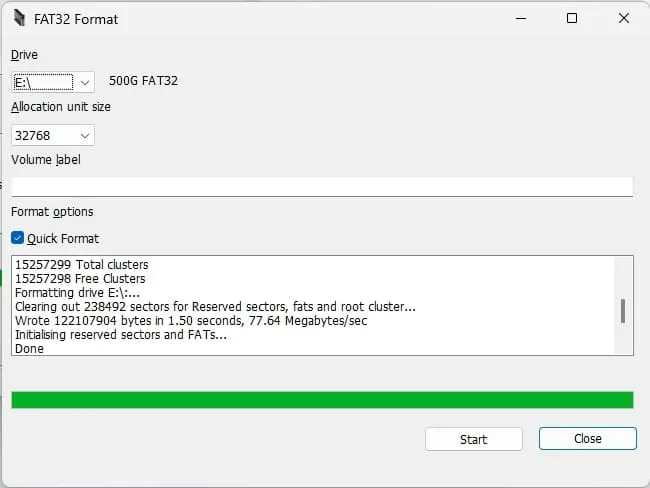
Watch a video showing the FAT32 format tool creating a FAT32 formatted 500GB USB drive.
About the FAT32 File System
FAT32, short for File Allocation Table 32, is a file system used to organize and manage files on storage devices like hard drives, USB flash drives, and memory cards. Introduced by Microsoft in 1996 as an extension of FAT16, it offers:
- Large Volume Support: FAT32 supports much larger volumes compared to FAT16 — partitions up to 2 terabytes (TB) and file sizes up to 4GB minus 1 byte.
- Compatibility: Widely supported across many operating systems — including Windows, macOS, Linux, and others — making it popular for removable storage.
- File and Directory Structure: Uses a hierarchical system with directories (folders) and files organized in a tree-like format.
- File Allocation Table: Tracks which clusters on the storage device are allocated to which files.
- Performance: Generally less efficient than newer filesystems like NTFS or exFAT for large volumes and files.
| File System | Max File Size | Max Volume | OS Compatibility | Bootable? |
|---|---|---|---|---|
| FAT32 | 4GB | 2TB (practical) | Universal | Yes |
| exFAT | 16EB | 128PB | Most modern OS | No |
| NTFS | 16EB | 256TB | Windows only | Yes (UEFI) |
Why FAT32 is a Solid Choice for External Drives
FAT32’s broad compatibility makes it ideal for external drives needing access across platforms. Its portability allows easy data sharing between devices without compatibility issues. The main drawback is the 4GB file size limit — if you require larger file support, NTFS or exFAT might be better choices.
A common misconception is that FAT32 can only format drives between 2GB and 32GB. This likely stems from native tool limitations in Windows. In reality, FAT32 supports volumes up to 16TB theoretically, with a practical limit closer to 2TB.
How to Format USB to FAT32?
To format a USB to FAT32, you can use the FAT32format tool — in my opinion, the best free FAT32 formatter for Windows. It automates formatting Micro SD cards and USB drives larger than 32GB with the FAT32 file system. You can force FAT32 formatting on drives up to 2TB, bypassing Windows’ 32GB limitation.
Windows’ built-in tools do not allow formatting volumes larger than 32GB as FAT32, which is where this handy tool comes in. This portable, free utility formats USB flash drives, SD cards, and even large internal or external hard drives to FAT32 regardless of capacity.
Note: A key benefit of FAT32 over other filesystems is BIOS USB bootability, making it useful for creating bootable drives for system repair or installation. However, remember that FAT32 cannot store files larger than 4GB.
Despite this limitation, FAT32 offers advantages in portability and compatibility:
- Universal Compatibility: Supported by every major operating system and most devices, making it ideal for external drives accessed across platforms.
- Ease of Use: Its simplicity makes it reliable for straightforward file management where large file handling is not required.
If you need to bypass the file size limit, consider multiple partitions: an NTFS or exFAT partition for large files, alongside a FAT32 partition for bootability and broad access.
Fat32 Format File Size Limitations
FAT32 is not always the best choice for drives larger than 32GB, especially because the maximum file size is 4GB. Trying to copy files larger than this will trigger an error:
File is too large for the destination file system.
To resolve this, split the file using a file splitter or use a different filesystem like NTFS or exFAT.
The maximum number of files and directories you can create is limited to 65,536. Additionally, some modern OSes and applications may not work well with FAT32.
Generally, for large drives needing maximum compatibility and file size support, use modern filesystems like NTFS or exFAT. For legacy system compatibility (e.g., BIOS booting), third-party FAT32 formatting tools like this can format large drives automatically.
About the FAT32 Format Tool (FAT32Format)
Ridgecrop Consultants Ltd. offers "FAT32format," a free FAT32 formatting tool designed to format large drives. It's among the best free FAT32 formatting software available.
It supports drives up to 2TB, making it future-proof for most flash drives and micro SD cards. This open-source standalone utility has an intuitive GUI that’s easy to use.
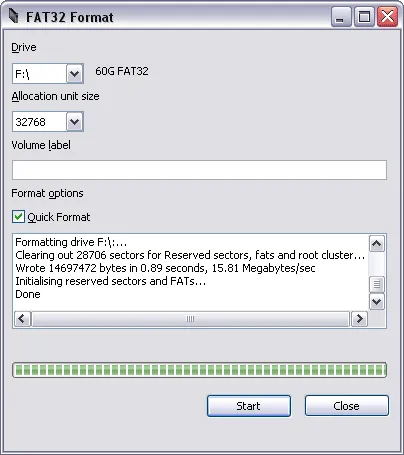
- Extracted File Size: 72 KB
- Author’s Website: Project Page
- Developer: Tom Thornhill, Ridgecrop Consultants Ltd.
- License: Open Source - Free Software
- Operating System: Windows 11, 10, 8, 7, Vista, XP
- Price: Free
- Category: Utilities, Drive Format Software
- Editor’s Rating: 5 Star
Pros and Cons of FAT32 Formatter
This tool is useful when Windows won’t let you format volumes larger than 32GB as FAT32. Here are some pros and cons:
Pros:
- Format Any Drive: Unlike Windows’ built-in tool, formats any drive or SD card to FAT32, even over 32GB.
- Speed: Fast formatting process, saving time on large drives.
- Simplicity: Clean, straightforward interface for all skill levels.
- Portability: Standalone tool; no installation required.
- Wide Compatibility: Drives formatted work with older OSes, gaming consoles, media players.
Cons:
- Limited Features: No advanced disk management like partition resizing or error checking.
- File Size Limit: 4GB maximum per file remains.
- Risk of Data Loss: Formatting erases all data; back up before use.
FAT32format is a handy tool for formatting large drives with FAT32 but remember the filesystem’s inherent limitations and back up your data.
Download FAT32Format Tool
Get the GUI version directly from the author’s project page by clicking the image, or download here: FAT32Format Download
Alternatively, download the command-line version here: Command Line FAT32 Formatter. The CLI version supports batch scripts and command variables. Being open source, it can integrate into your projects.
How to Use FAT32 Formatter
Follow this step-by-step guide to format large drives (>32GB) to FAT32 using Ridgecrop’s utility.
WARNING: Formatting erases all data. Back up important files first.
- Close Open File Explorer Windows: Open windows can cause errors by locking the drive.
- Troubleshooting Tip: Close all windows and retry if you see errors; no need to restart the tool.
- Download the Tool: Get the GUI FAT32 Formatter.
- Run the Tool: Double-click
guiformat.exe. - Select the Drive: Choose the USB or SD card from the "Drive" dropdown.
- Set Allocation Unit Size: Use default or adjust as needed.
- Label Volume: Optionally enter a volume label.
- Start Formatting: Click "Start".
- Confirm: Accept warning to proceed.
- Wait: Upon completion, a success message appears.
If you find this tool helpful, check out related utilities:
- BOOTICE: Format USB drives and edit boot sectors.
- UUI: Create bootable USB and SD cards.
- Fast USB Flash Drives: Learn about high-performance flash drives.
Frequently Asked Questions about FAT32 Format
Can I format a USB drive larger than 32GB with FAT32?
Yes, FAT32Formatter allows formatting USB drives or SD cards larger than 32GB with FAT32, bypassing Windows’ limit.
What is the maximum file size limit on FAT32?
The max file size on FAT32 is 4GB. Files larger than that cannot be stored.
Why use FAT32 instead of exFAT or NTFS?
FAT32 offers broad compatibility and BIOS bootability, ideal for legacy devices. For larger files, exFAT or NTFS are better.
Can FAT32 be used on drives larger than 2TB?
FAT32 theoretically supports up to 16TB volumes, but most tools limit formatting to 2TB max.
How do I format a drive to FAT32 using FAT32 Formatter?
Download and open FAT32Formatter, select the drive, and click "Start". Backup data first as formatting erases all contents.
Can FAT32 format external hard drives?
Yes, but remember the 4GB file size limit. Use NTFS or exFAT if you need to store larger files.
Why can't I format my large USB drive to FAT32 in Windows?
Windows limits FAT32 formatting to 32GB. Use third-party tools like FAT32Formatter to bypass this restriction.
Final Thoughts on Format FAT32
FAT32 Formatter is an excellent utility for overcoming Windows and OS limits when formatting large drives to FAT32. It works on USB drives, SD cards, and external hard drives over 32GB, offering broad device compatibility.
While FAT32 is great for bootable drives and legacy system support, remember the 4GB file size limitation. For large files, consider NTFS or exFAT. Always back up your data before formatting.
For specific use cases like BIOS booting or legacy system compatibility, FAT32Format is a simple, lightweight tool to get the job done across multiple platforms. You can try tools like BOOTICE and UUI for advanced partitioning and creating bootable USB drives.
